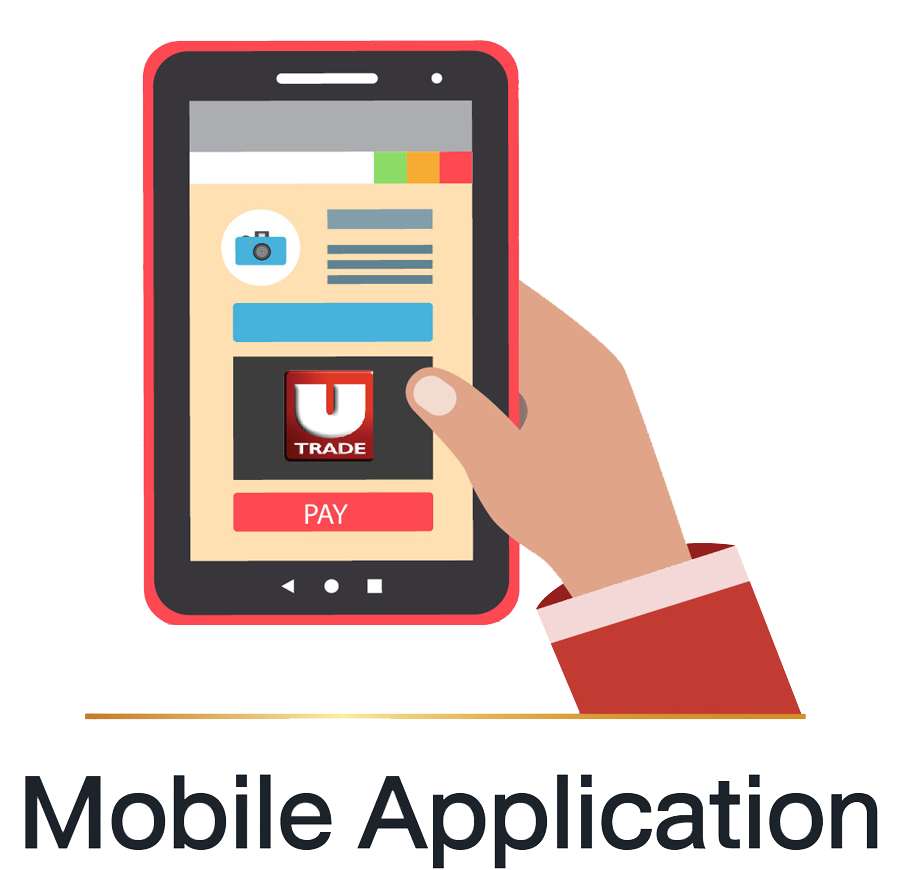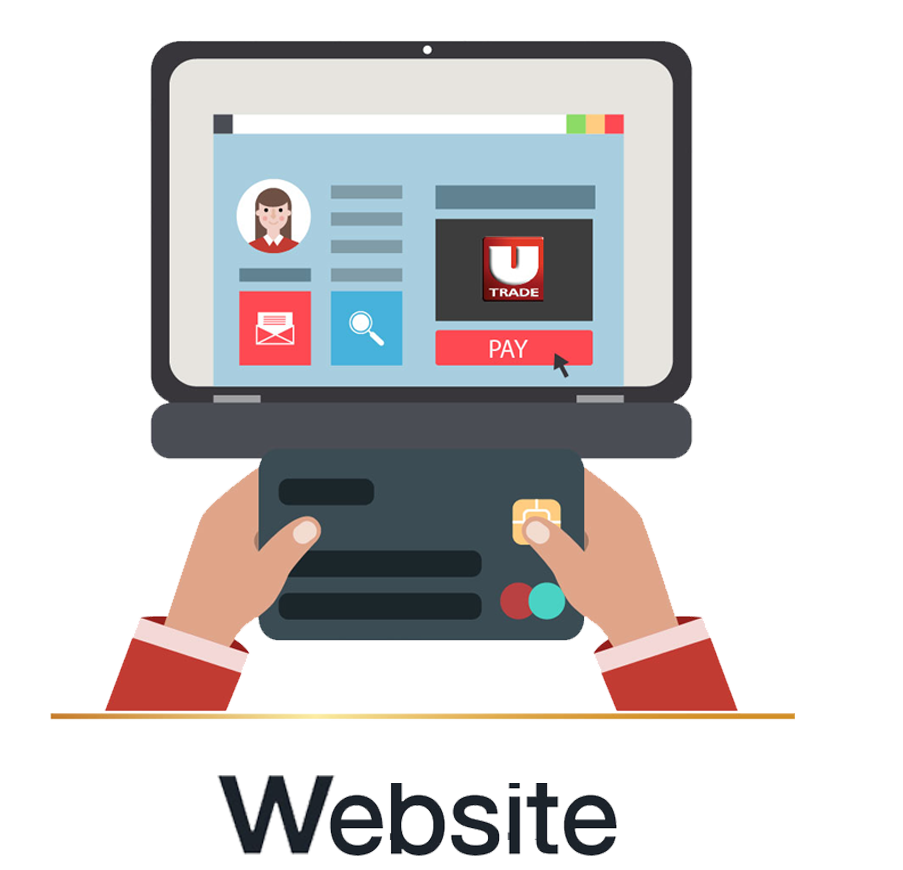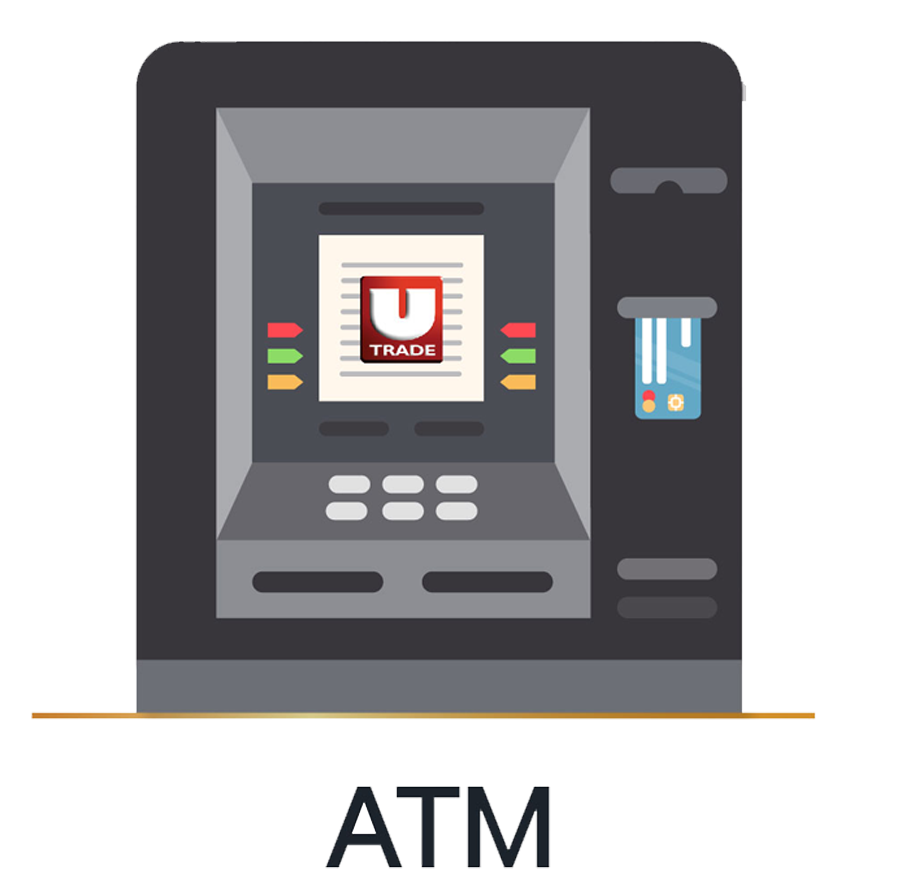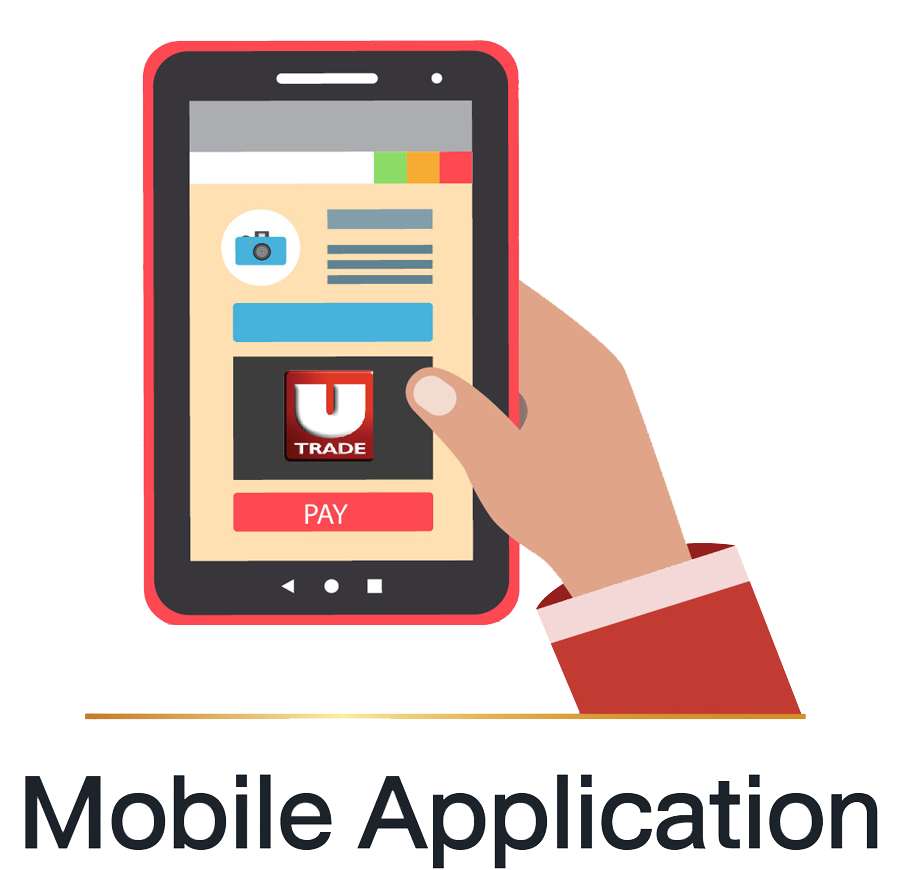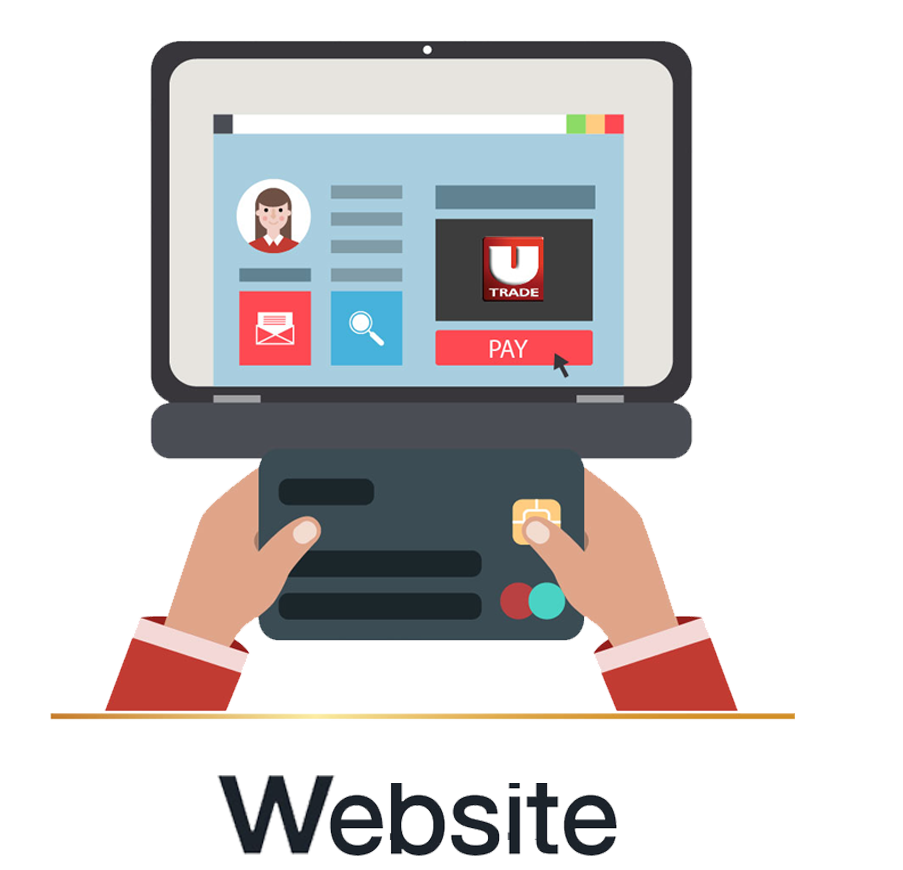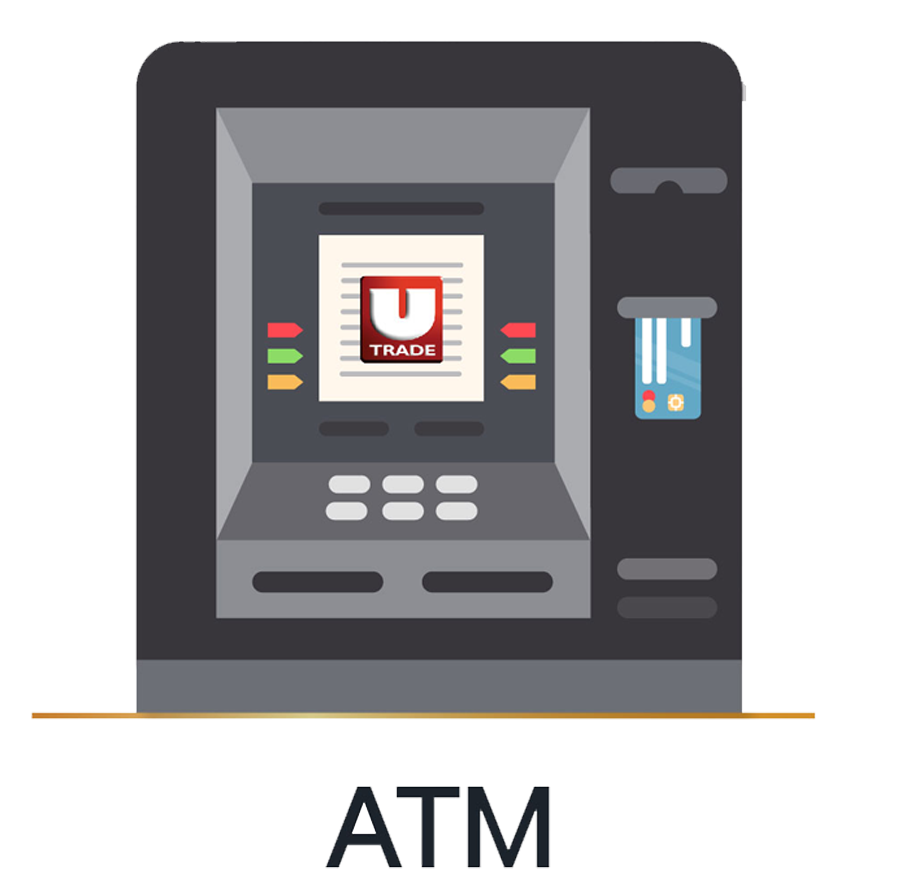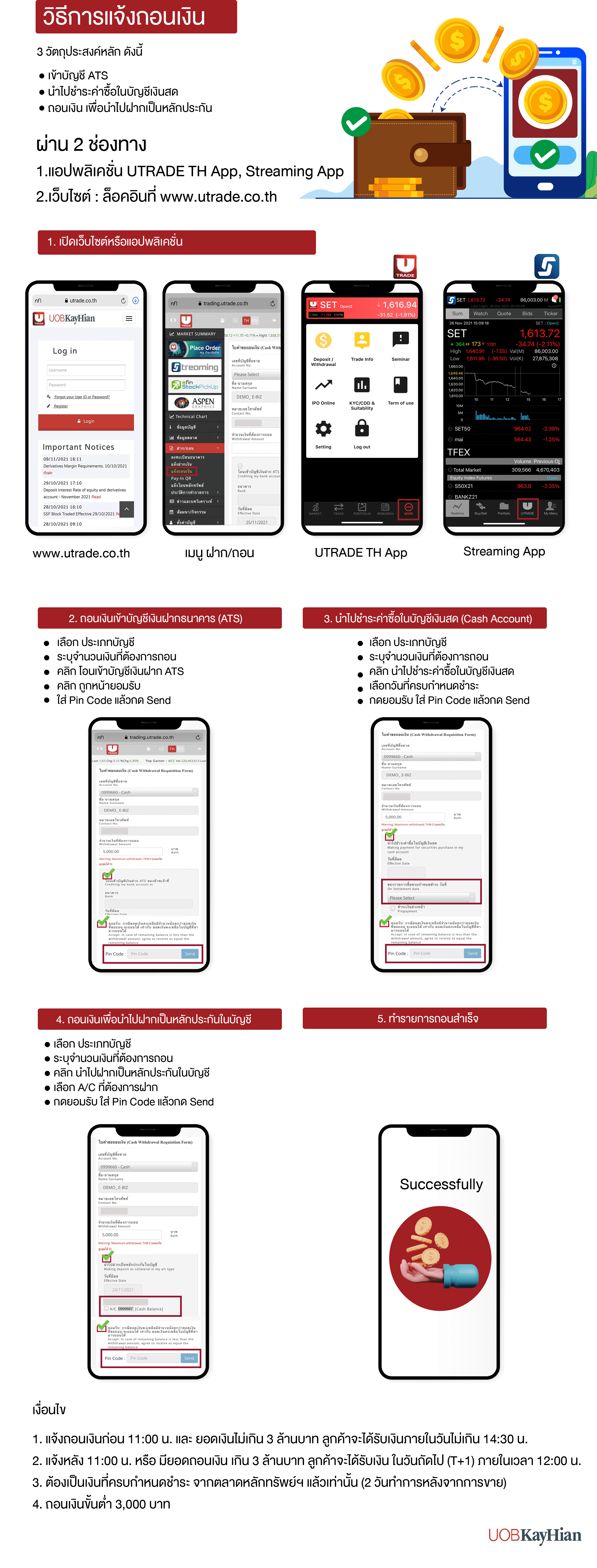ธนาคารไทยพาณิชย์
1. กดรหัส
2. เลือก “เติมเงิน/ชำระเงิน/บาร์โค๊ด”
3. เลือก “ชำระเงิน” แล้วเลือก “ชำระเงินเข้าบริษัทอื่นๆ”
4. เลือกประเภทบัญชีที่ต้องการหักเงิน
5. ระบุเลขที่บัญชีบริษัทที่ต้องการชำระหรือหมายเลข
COMP CODE
“049-3-13456-5”
6. ระบุหมายเลขอ้างอิง CUSTOMER NO.
• Ref.1 ระบุเลข 10 แล้วตามด้วยเลขที่บัญชีหลักทรัพย์ 7 หลัก
หรือระบุเลข 20 แล้วตามด้วยเลขที่บัญชีอนุพันธ์ 7 หลัก
7. ระบุหมายเลขอ้างอิง REFERENCE NO.
เลขที่บัตรประชาชน/หนังสือเดินทาง
8. ระบุจำนวนเงินที่ต้องการชำระ
9. ตรวจสอบความถูกต้องแล้วกด “ยืนยัน”
ธนาคารกสิกรไทย
1. กดรหัส
2. เลือก “ชำระเงิน/ชำระเงินด้วยบาร์โค๊ด”
3. เลือก“อื่นๆ/ระบุรหัสบริษัท”
4. เลือกบัญชีที่ต้องการให้หักเงิน
5. ระบุ Comp Code “98109”
6. ระบุหมายเลขอ้างอิง
• Ref.1 ระบุเลข 10 แล้วตามด้วยเลขที่บัญชีหลักทรัพย์ 7 หลัก
หรือระบุเลข 20 แล้วตามด้วยเลขที่บัญชีอนุพันธ์ 7 หลัก
• Ref.2 เลขที่บัตรประชาชน/หนังสือเดินทาง
ตรวจสอบความถูกต้อง แล้วกด “ยืนยัน”
7. ระบุจำนวนเงินที่ต้องการชำระ
8. ตรวจสอบความถูกต้อง แล้วกด“ยืนยัน”
ธนาคารกรุงไทย
1. กดรหัส
2. เลือก “บริการอื่นๆ”
3. เลือก “ชำระค่าบริการ”
4. เลือก “ระบุรหัสบริษัท”
5. เลือกบัญชีที่ต้องการให้หักเงิน
6. ระบุ Comp Code ของบริษัท “5339”
7. ระบุหมายเลขอ้างอิง
• Ref.1 ระบุเลข 10 แล้วตามด้วยเลขที่บัญชีหลักทรัพย์ 7 หลัก
หรือระบุเลข 20 แล้วตามด้วยเลขที่บัญชีอนุพันธ์ 7 หลัก
• Ref.2 เลขที่บัตรประชาชน/หนังสือเดินทาง ตรวจสอบความถูกต้อง แล้วกด “ถูกต้อง”
8. ระบุจำนวนเงินที่ต้องการชำระ
9. ตรวจสอบความถูกต้อง แล้วกด “ตกลง”
ธนาคารกรุงเทพ
1. กดรหัส
2. เลือก “เติมเงิน/ชำระเงิน/อื่นๆ”
3. เลือก“ชำระเงินด้วย Comp Code”
4. เลือกประเภทบัญชีที่ต้องการให้หักเงิน
5. ระบุComp Code ของบริษัท “50226”
6. ระบุหมายเลขอ้างอิง
• Ref.1
ระบุเลข 10 ตามด้วยเลขที่บัญชีหลักทรัพย์ 7 หลัก
ระบุเลข 20 ตามด้วยเลขที่บัญชีอนุพันธ์ 7 หลัก
• Ref. 2
เลขที่บัตรประชาชน/หนังสือเดินทาง
ตรวจสอบความถูกต้อง แล้วกด “ยืนยัน”
7. ระบุจำนวนเงินที่ต้องการชำระ
8. ตรวจสอบความถูกต้อง แล้วกด “ยืนยัน”
ธนาคารแลนด์ แอนด์ เฮ้าส์
1. กดรหัส
2. เลือก “อื่นๆ”
3. เลือก “ชำระค่าสินค้าและบริการ”
4. เลือก “ชำระเงินด้วย Comp Code”
5. เลือกบัญชีที่ต้องการให้หักเงิน
6. ระบุ Comp Code ของบริษัท “2043”
7. ระบุหมายเลขอ้างอิง
• Ref.1
ระบุเลข 10 แล้วตามด้วยเลขที่บัญชีหลักทรัพย์ 7 หลัก
ระบุเลข 20 แล้วตามด้วยเลขที่บัญชีอนุพันธ์ 7 หลัก
• Ref. 2
เลขที่บัตรประชาชน/หนังสือเดินทาง
ตรวจสอบความถูกต้อง แล้วกด “ถูกต้อง”
8. ระบุจำนวนเงินที่ต้องการชำระ
9. ตรวจสอบความถูกต้อง แล้วกด “ถูกต้อง”
ธนาคารกรุงศรี
1. กดรหัส
2. เลือก “ชำระบิล/ชำระด้วยบาร์โค้ด”
3. เลือก “สินค้าบริการอื่นๆ”
4. เลือก “ระบุเลขที่บัญชี/Comp Code”
5. เลือกบัญชีที่ต้องการให้หักเงิน
6. ระบุ Comp Code ของบริษัท “23131”แล้วกด “ถูกต้อง”
7. ระบุหมายเลขอ้างอิง
• Ref.1
ระบุเลข 10 แล้วตามด้วยเลขที่บัญชีหลักทรัพย์ 7 หลัก
ระบุเลข 20 แล้วตามด้วยเลขที่บัญชีอนุพันธ์ 7 หลัก
• Ref.2
เลขที่บัตรประชาชน/หนังสือเดินทางตรวจสอบความถูกต้อง แล้วกด “ถูกต้อง”
8. ระบุจำนวนเงินที่ต้องการชำระ
9. ตรวจสอบความถูกต้อง แล้วกด “ถูกต้อง”
ธนาคารธนชาต
1. กดรหัส
2. เลือก “ชำระเงิน/เติมเงิน”
3. เลือก “ระบุกลุ่มบริษัท”
4. เลือก “สถาบันการเงิน”
5. เลือก “หลักทรัพย์”
6. เลือก “อื่นๆ”
7. ระบุ Comp Code ของบริษัท “3131” เพื่อชาระหลักทรัพย์ยูโอบีเคย์เฮียน (ประเทศไทย)
8. กด “ยืนยัน”
9. เลือกบัญชีที่ต้องการให้หักเงิน
10. ระบุหมายเลขอ้างอิง
• Ref.1
ระบุเลข 10 แล้วตามด้วยเลขที่บัญชีหลักทรัพย์ 7 หลัก
ระบุเลข 20 แล้วตามด้วยเลขที่บัญชีอนุพันธ์ 7 หลัก
• Ref.2
เลขที่บัตรประชาชน/หนังสือเดินทางตรวจสอบความถูกต้อง แล้วกด “ตกลง”
11. ระบุจำนวนเงินที่ต้องการชำระ
12. ตรวจสอบความถูกต้อง แล้วกด “ยืนยัน”
ธนาคารยูโอบี
1. กดรหัส
2. เลือก “บริการอื่นๆ”
3. เลือก “ชำระค่าสินค้าและบริการ”
4. ระบุ Comp Code ของบริษัท “3160” แล้วกด “ถูกต้อง”
5. ระบุหมายเลขอ้างอิง
• Ref.1
ระบุเลข 10 แล้วตามด้วยเลขที่บัญชีหลักทรัพย์ 7 หลัก
ระบุเลข 20
แล้วตามด้วยเลขที่บัญชีอนุพันธ์ 7 หลัก
• Ref.2
เลขที่บัตรประชาชน/หนังสือเดินทางตรวจสอบความถูกต้อง แล้วกด “ถูกต้อง”
6. ระบุจำนวนเงินที่ต้องการชำระ
7. ตรวจสอบความถูกต้อง แล้วกด “ถูกต้อง”
8. เลือกบัญชีที่ต้องการให้หักเงิน
9. ตรวจสอบความถูกต้อง แล้วกด “ยืนยัน”
ธนาคารทหารไทย
1. กดรหัส
2. เลือก “ชำระค่าสินค้าและบริการ”
3. เลือก “อื่นๆ”
4. เลือก “หลักทรัพย์/กองทุน”
5. ระบุ Comp Code ของบริษัท “2665”
6. เลือกบัญชีที่ต้องการให้หักเงิน
7. ระบุหมายเลขอ้างอิง
• Ref.1
ระบุเลข 10 แล้วตามด้วยเลขที่บัญชีหลักทรัพย์ 7 หลัก
ระบุเลข 20 แล้วตามด้วยเลขที่บัญชีอนุพันธ์ 7 หลัก
• Ref.2
เลขที่บัตรประชาชน/หนังสือเดินทางตรวจสอบความถูกต้อง แล้วกด “ถูกต้อง”
8. ระบุจำนวนเงินที่ต้องการชำระ
9. ตรวจสอบความถูกต้อง แล้วกด “ยืนยัน”